Help Topics
If you don't find what you're looking for from the help topics below, please contact one of our staff listed at the bottom of this page.
WHERE DO I DOWNLOAD FORM AD-755 FROM?
Form AD-755 can be downloaded directly from the FORMS section of this website.
NOTE: Form AD-755 MUST be completed and then saved as an encrypted (passcode protected) file. To do this, you'll need either Microsoft Word or a PDF editor such as Adobe Acrobat DC so that you can save your completed and signed AD-755 form as an encrypted file. Both the Microsoft Word and Adobe PDF versions of the AD-755 form are available for download.
CAN I ELECTRONICALLY SIGN THE AD-755?
Yes, you can e-sign the AD-755.
WHERE DO I FIND MY UNIQUE PASSCODE / ENCRYPTION CODE NEEDED TO ENCRYPT MY AD-755 FORM?
You're unique passcode needed to encrypt your AD-755 can be found by viewing the application workflow of any of your applications.
- Login to the online Portal
- Head over to your Dashboard
- Select one of your applications you've started or completed under the 'My Applications' section in your Dashboard. This will bring up the Application Workflow for the application selected.
- Scroll down to the 'Offline Steps' section of your 'Application Workflow'.
- Hover your mouse over the encryption code to reveal your passcode.
HOW TO ENCRYPT | PASSCODE PROTECT MY AD-755 FORM?
Depending on the document format of your completed and signed form AD-755, you can need Microsoft Word or a PDF editor such as Adobe Acrobat DC, Adobe Acrobat Online, or other 3rd party PDF editor that enables document encryption. See the appropriate section below. Do NOT encrypt and save your AD-755 as any other type/format file other than Microsoft Word or Adobe PDF as the Forest Service will NOT be able to open any formats other than .pdf, .doc, and .docx.
HOW TO ENCRYPT IF SAVING AS A MICROSOFT WORD DOCUMENT:
To encrypt or passcode protect your AD-755 Word document, you'll need Microsoft Word installed on your computer. To save your completed AD-755 Word document with your encryption code, go to:
File -> Info -> Protect Document -> Select Encrypt with Password
Then, enter the passcode you received during the application process and save your document.
NOTE: You MUST use the encryption passcode you received in the 'AD-755 Acknowledgement' application workflow step of the online application.
Contact Technical Support, contact info listed at the bottom of this web page, if you have difficulty getting your form passcode protected.
HOW TO ENCRYPT IF SAVING AS A PDF FILE:
To encrypt your AD-755 PDF document, you’ll need to save your AD-755 document with a ‘Document Open password’ (also know as a user passcode). To do this, you'll need Adobe Acrobat DC or another .pdf editor that allows you to save and passcode protect PDF documents.
Adobe provide two tools that allow you to passcode protect your PDF document:
1. Adobe Acrobat DC desktop application - If using Adobe Acrobat DC, see the Securing PDFs with passwords instructions from Adobe for detailed instruction on how to protect your document.
2. Adobe Online - You can passcode protect your .pdf document Free using the Adobe Online Password Protect a PDF (Online Tool) . For detailed instructions on protecting your .pdf document, visit Adobe Online. You can use Adobe Acrobat Online FREE, and NO account setup required.
. For detailed instructions on protecting your .pdf document, visit Adobe Online. You can use Adobe Acrobat Online FREE, and NO account setup required.
You can use either of these Adobe PDF solutions or any other 3rd party applications of your choice that provides PDF passcode protection. If using a 3rd party password protection product, just make sure that it creates a stand-a-lone password protected PDF document that can be accessed by Adobe Acrobat Reader and does NOT require a 3rd party application to access it.
NOTE: You MUST use the encryption passcode you received in the 'AD-755 Acknowledgement' application workflow step of the online application.
Contact Technical Support, contact info listed at the bottom of this web page, if you have difficulty getting your form passcode protected.
WHERE DO I SUBMIT MY COMPLETED, SIGNED, AND ENCRYPTED AD-755 FORM?
Your completed and signed AD-755 form MUST be emailed separately as an encrypted (passcode protected) document to the Advisory Council Program Administrator, Nancy Stremple, using the instructions below.
Your completed and signed AD-755 should be saved as an encrypted Acrobat document using the encryption passcode provided to you in the 'AD-755 Acknowledgement' application workflow step. For information on how to encrypt/passcode protect your AD-755, see the 'HOW TO ENCRYPT...' help topic.
Email your completed, signed, and passcode protected AD-755 to the Advisory Council Program Administrator, Nancy Stremple, at sm.fs.nucfac@usda.gov. Put AD-755 NUCFAC Nomination (Your Name) in the subject line of your email.
NOTE: IF YOU EMAIL AN UNENCRYPTED FORM AD-755, IT WILL BE DELETED AND WILL NOT BE CONSIDERED.
CAN I APPLY FOR MULTIPLE POSITIONS?
Yes, you can apply for as many positions for which you may qualify. Each position term you want to be considered for requires a separate application. To make it easy to apply for multiple positions, the system allows you to use a previous application as a template when starting an application for a new position term. When you do this, the system copies all the relevant application information from the template application to your new application thus saving you from having to reenter all your information. You are, however, required to modify your application to answer the requirements of the new position being applied for and to verify the information copied over is correct.
DO I NEED TO SUBMIT A SEPARATE AD-755 IF I APPLY FOR MULTIPLE POSITIONS AT THE SAME TIME?
No, You only need to submit one AD-755 if you are applying for multiple positions within a 6 month period. If you pass the background check, your AD-755 will be valid for 6 months meaning you won't need to submit another AD-755 when applying for a new council position term within the 6 month period. Note, if you apply for a future full-term position whose term begins after the upcoming new calendar year, you will be asked to provide a new AD-755 before being considered for that position once the position becomes under consideration.
WHAT'S THE DIFFERENCE IN MID-TERM VACANT POSITIONS, UPCOMING FULL-TERM POSITIONS, AND FUTURE UPCOMING FULL-TERM POSITIONS?
Mid-Term Vacant Positions are current term positions that remain unfilled or are vacant due to appointee resignations. Appointees to these positions will serve the remaining term of the position which is less that 3 years.
Upcoming Full-Term Positions are positions with terms becoming available January 1 of the upcoming calendar year. Appointees to these positions will serve the full 3 year term.
Future Full-Term Positions are position with terms that will become available greater than 1 year out (or after the upcoming calendar year). These position terms are listed to allow perspective candidates the opportunity to apply early. Applicants are not considered for these position terms until the position terms become 'upcoming full-term positions'.
WHAT'S THE MAXIMUM I CAN SERVE ON THE ADVISORY COUNCIL?
You can serve up to two terms, no more than 6 years or two position terms.
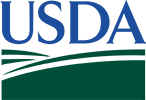




 Loading
Loading